Dashboard Navigation Guide
Once your organizer account is set up, you’ll land in the ECTickets Organizer Dashboard — a central hub for managing teams, events, and sales. The dashboard has two main layers: the Team Management Dashboard (for overall team oversight) and the Event Management Dashboard (for individual event handling). Navigation is intuitive, with a persistent side menu for quick access.
This guide covers how to get around, especially on mobile. Pro tip: Bookmark ectickets.com/dashboard for one-click access.
Dashboard Layers Overview
- Team Management Dashboard: Your starting point after login. Here, you handle team settings, member invites, and creating new events. It’s like your “control center” for the whole organization.
- Event Management Dashboard: Dive deeper into a specific event. Access it via links from the team dashboard. Each event has its own space for configs, sales tracking, and state progression.
Navigation by Device
The side menu is your main navigation tool, but its visibility adapts to your screen size for optimal usability.
Mobile View
- The side menu is hidden by default to save space — tap the hamburger icon (☰ three lines) in the top of any page to open it.
- Once open, click the close button or tap outside to close.
- Navigation works the same: Scroll through sections, tap links to load pages.
- Event switching: In the Events section, tap an event to enter its management view.
Pin frequent pages (e.g., “Create Event”) to your home screen for faster access. The menu auto-closes after taps for smooth flow.
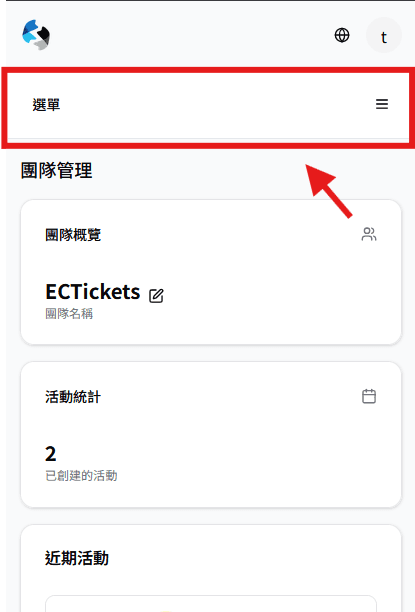
Tap 選單 ☰ button
Desktop/Tablet View
- The side menu is always visible on the left side of the screen.
- To switch events: From the Events list, click any event card to open its dedicated Event Management Dashboard.
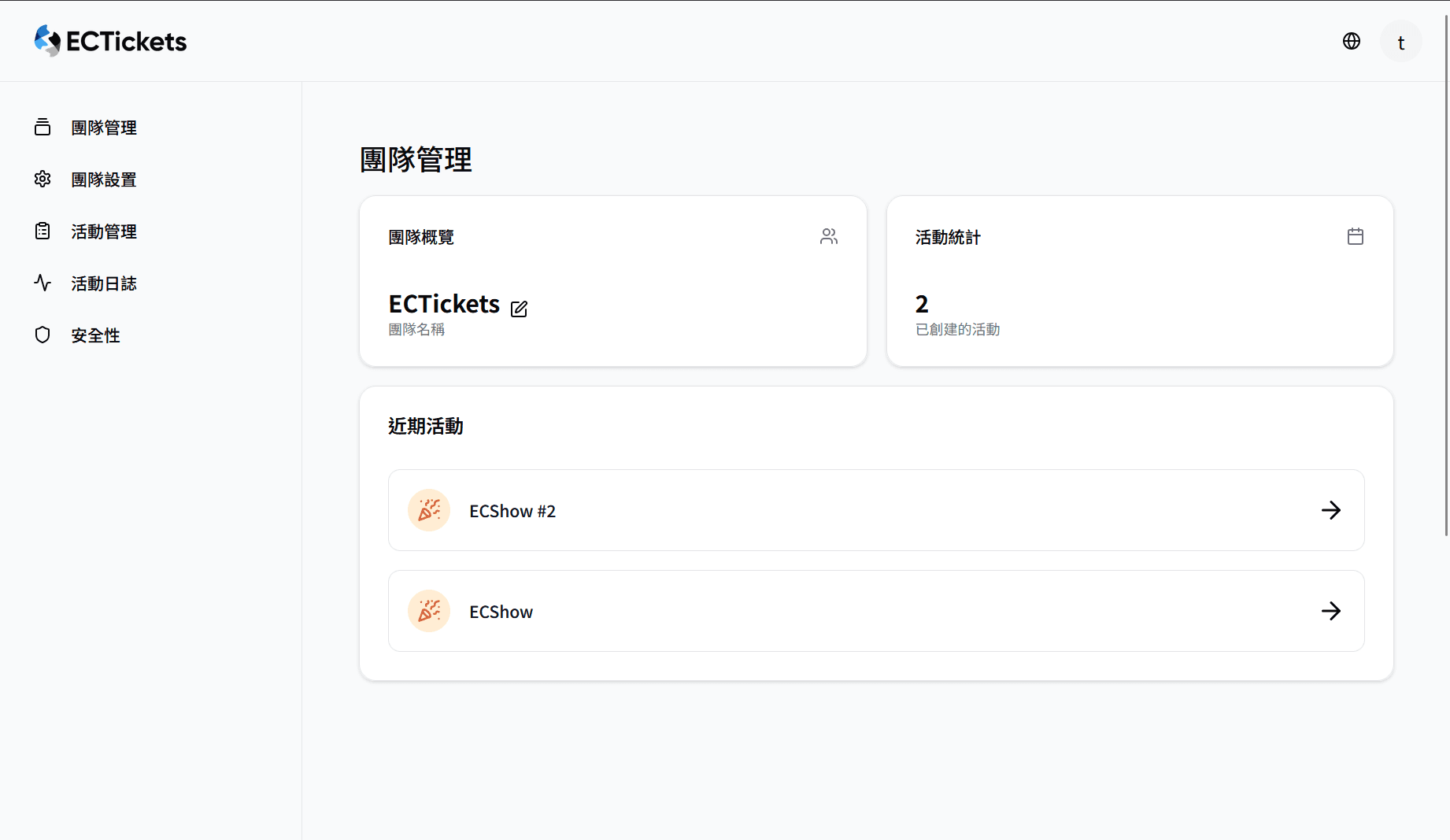
Screenshot: Full side menu expanded on desktop.
Accessing the Team Management Dashboard
- First Login: After verification, you’re auto-directed here — no extra steps.
- Returning Users: Log in at the business login URL; it defaults to Team Home.
- Switch back from Event Management: At the top of the side menu in any Event Dashboard, click the “Back to Team Management” link.
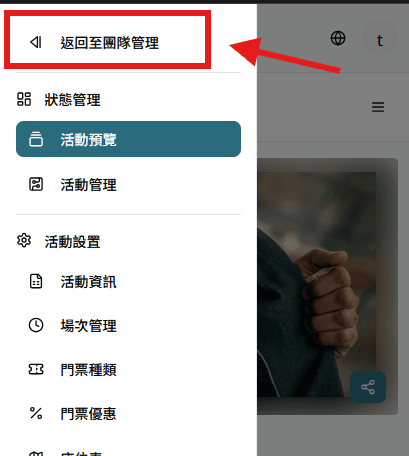
Screenshot: “Back to Team Management” link highlighted in side menu.
Switching to Event Management Dashboard
- In the Team Dashboard’s Event Management tab (or Home overview), view your events as cards.
- Click on any event card to load its dedicated space.
Next Steps
Mastered navigation? Now Purchase Your Event Token & Create an Event to build your first listing.