Event Check-In Guide
On event day, ECTickets’ web-based scanner makes check-in fast, secure, and contactless. No downloads or hardware required—just your laptop or tablet. The system validates QR codes with built-in integrity checks (hashed per-event secrets) to prevent fraud, and displays key ticket details for quick verification.
This guide covers accessing and using the scanner. Expect 1-2 minutes to set up per session.
Accessing the Scanner
Each event session has a unique, auto-generated password for security. Generate and share it only with trusted check-in staff.
Navigate to Attendance Management
- Log in to your Event Management Dashboard .
- Select your event, then go to Attendance Management in the side menu (under “Sales Management”).
Copy Password
- Scroll to the Session Password section.
- For your session (e.g., “2025-11-04 20:00”), click “Copy Password”.
- Copy the password (clickable button) and share to the receptionist.
Enter the Scanner Page
- Click the prominent
https://www.ectickets.com/e-checkinlink (or copy with the button). - Paste your session password in the prompt and submit.
- You’re in! The scanner camera activates (Please grant permissions if prompted).
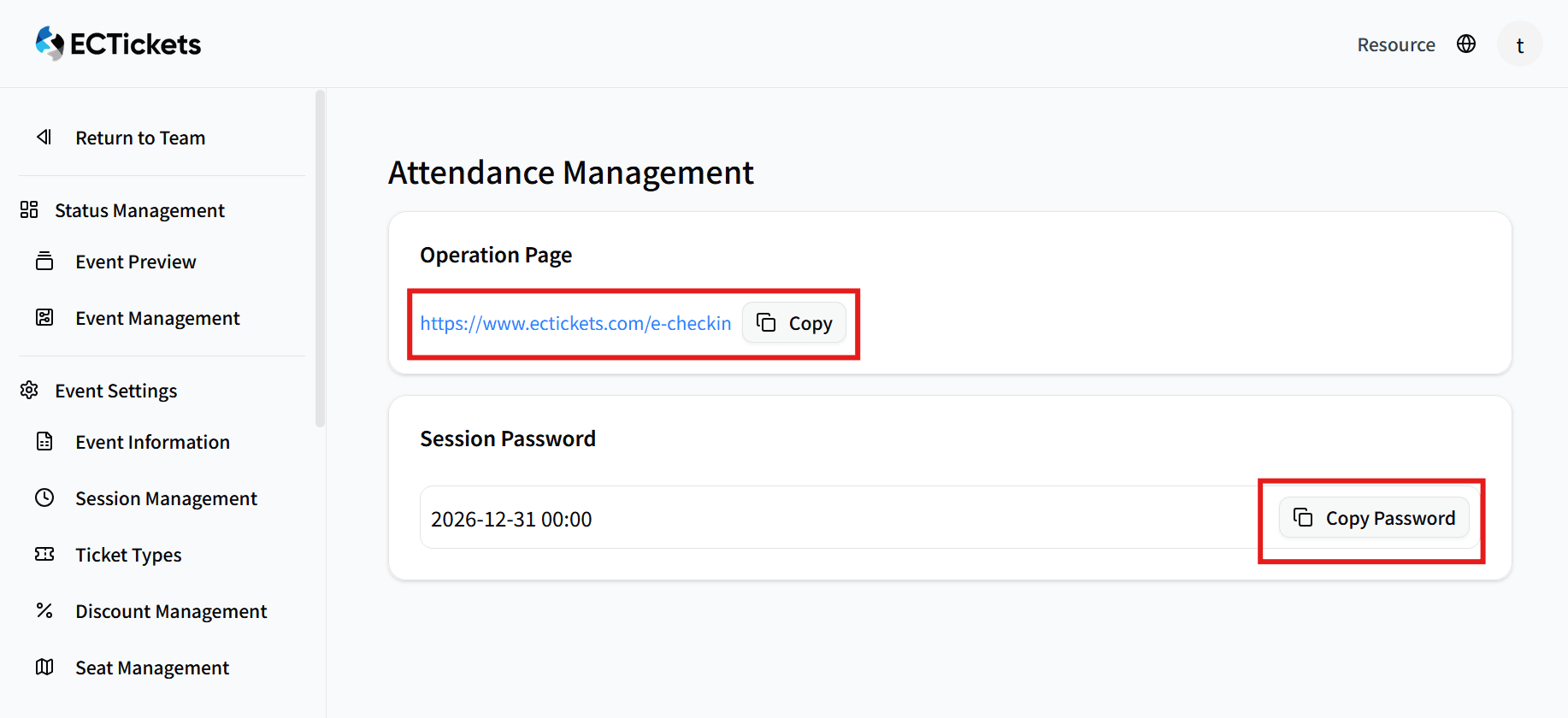
Screenshot: Password copy button and check-in link highlighted.
ECTickets Scanner support multiple scanner sessions opened at the same time in online mode.
Scanning Process
The scanner uses your device’s camera to read QR codes in real-time. Each scan validates instantly.
Position & Scan
- Point camera at the attendee’s QR code (on phone, printout, or wallet).
- Hold steady 6-12 inches away — pop-up dialog confirms capture.
Review Ticket Details
- A pop-up dialog appears with:
- Validation Status (In Progress/Valid/Used/Failed).
- Ticket Type (e.g., Normal, VIP).
- Seat/Section
- Discount Used (e.g., “Students’ Fare”).
- Click “Check In” to mark as attended (updates dashboard live).
Handle Edge Cases
- Attendee List: You can always get the details of attendees (Including name, email, seats for verification) in Ticket Details Report. Manual override is possible for extreme case.
- Invalid QR: Dialog shows error multiple times — issue manual override if needed.
- Duplicate Scan: Alerts and blocks re-entry.
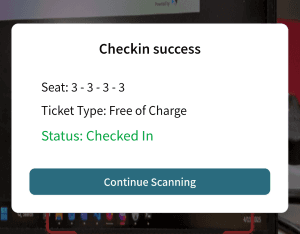
Screenshot: Sample check-in dialog with ticket details.
QR hashes include per-event secrets — tampering is detected automatically.
Best Practices
- Browser Recommendation: Use Chrome for optimal performance (camera stability, fast decoding).
- Setup Tips: Test lighting (avoid glare); use stands for hands-free.
- Team Coordination: Share passwords securely; monitor total check-ins via dashboard reports for real-time capacity.
- Post-Event: Scanner auto-locks after payout state.
Ready for event day? Review Payout & Reporting next.
Questions? Contact Us .